Learn Graphic Design
Master the art of visual communication. Learn the principles, tools, and techniques to create stunning graphics for digital and print media.
Core Design Principles
Design principles are the foundation for creating visually appealing, functional, and effective designs. They guide how elements are organized and presented to communicate messages clearly and aesthetically. Mastering these principles ensures better user experiences, clarity, and balance in design.
-
Balance: The distribution of visual weight in a design. Balance can be
symmetrical (formal and equal on both sides) or asymmetrical (dynamic yet stable).
Example: A centered website layout with equal sidebars (symmetrical) or a design with a large image on one side and smaller text on the other balanced by spacing (asymmetrical). -
Contrast: Highlights differences between elements, such as color, size, shape, or font, to create emphasis and improve readability.
Example: White text on a black background for readability; large bold headlines contrasted with small body text. -
Alignment: Ensures that elements line up properly, creating order and professionalism.
Example: A login form where all input fields and labels are left-aligned for a clean, structured appearance. -
Repetition: Reinforces consistency by repeating design elements like colors, fonts, icons, or patterns.
Example: Using the same button style across every page of a website or repeating a specific heading font for all section titles. -
Hierarchy: Arranges elements to show their order of importance, guiding the user’s eye through the content.
Example: A headline in large bold text, followed by subheadings in medium size, and body text in smaller size; or a “Sign Up Now” button in bright color that stands out from the rest of the page. -
Proximity: Groups related elements together to show they are connected and separate unrelated items.
Example: In a contact form, placing the name, email, and phone number fields close together while keeping the submit button slightly apart. -
Whitespace (Negative Space): Empty space around and between elements that enhances clarity and focus.
Example: A minimalist landing page with a large amount of space around the headline to draw attention and avoid clutter.
Core Design Elements
Design elements are the basic building blocks used to create any graphic or visual layout. Mastering how to use these elements helps designers create meaningful, visually appealing, and effective designs.
-
Line: Used to separate sections, guide the viewer's eye, or add decoration.
Example: Horizontal lines to divide a website header from the body, or underline text for emphasis. -
Shape: Can be geometric (square, circle, triangle) for structure or organic (fluid, natural) for creativity.
Example: A circle used as a profile picture frame; square buttons in an app interface. -
Color: Evokes mood, creates focus, and communicates brand identity.
Example: Red for urgency (like error messages), blue for trust (common in finance apps), or green for success or growth. -
Texture: Adds depth and a sense of realism, either visually or physically.
Example: A rough paper background in a poster design; a glossy button effect in UI. -
Typography: The style, arrangement, and appearance of text.
Example: Using bold, large fonts for headings likeHeading: "SALE", and lighter, smaller fonts for body text. -
Space (Whitespace): Empty areas that help improve clarity and focus.
Example: Extra padding between paragraphs or enough space around a call-to-action button to make it stand out. -
Image: Visual content such as photographs, icons, and illustrations.
Example: A product photo on an e-commerce website or an illustration in an infographic.
Typography
Typography is the art and technique of arranging type to make written language legible, readable, and visually appealing. It plays a crucial role in graphic and web design by establishing hierarchy, setting mood, and improving the overall user experience.
-
Font Categories: Different styles of typefaces used for various purposes:
- Serif: Fonts with small strokes at the ends (e.g.,
Times New Roman,Georgia) — conveys tradition, professionalism. - Sans-serif: Clean, modern fonts without strokes (e.g.,
Arial,Helvetica,Poppins) — preferred for digital screens. - Script: Handwritten-style fonts (e.g.,
Pacifico,Brush Script) — used for creative, elegant designs. - Decorative: Stylized, artistic fonts (e.g.,
Impact,Jokerman) — best for titles, logos, or posters, not body text.
- Serif: Fonts with small strokes at the ends (e.g.,
-
Hierarchy: Establishes importance through size, weight, color, and positioning.
Example: A website heading might be 36px bold, subheadings 24px semi-bold, and body text 16px regular, guiding the reader naturally. -
Kerning: Adjusts the space between individual letters for visual balance.
Example: In logo design, adjusting the space between the lettersWandAto remove awkward gaps. -
Leading (Line Height): The vertical space between lines of text, affecting readability.
Example: Body text with a font size of 16px often uses a line height of 24px (1.5x) to enhance readability. -
Alignment: Determines how text is positioned:
- Left-aligned: Most common for readability (especially in Western languages).
- Center-aligned: Used for headings, quotes, or invitations for aesthetic balance.
- Right-aligned: Rare, but used for stylistic effects or in certain cultures.
- Justified: Aligns text evenly on both left and right edges, common in newspapers but can create uneven spacing if not handled well.
Color Theory
Color theory is a fundamental principle in graphic design that explains how colors interact, complement each other, and influence emotions. Effective use of color can capture attention, communicate messages, and create harmony within a design.
- Primary Colors: These are the base colors — Red, Blue, and Yellow. They cannot be created by mixing other colors and form the foundation for all other hues.
-
Secondary Colors: Formed by mixing two primary colors:
- Green = Blue + Yellow
- Orange = Red + Yellow
- Purple = Red + Blue
-
Complementary Colors: Colors located opposite each other on the color wheel. They create high contrast and visual vibrancy when used together.
Example: Blue & Orange, Red & Green, Yellow & Purple. -
Analogous Colors: Colors that sit next to each other on the color wheel, creating harmonious and cohesive designs.
Example: Blue, Teal, and Green; or Red, Orange, and Yellow. -
Monochromatic Colors: Variations in lightness and saturation of a single color. This creates elegant and minimalistic designs.
Example: Light blue, medium blue, and dark blue in the same design. -
Color Psychology: Colors evoke specific emotions and perceptions:
- Red — Energy, urgency, passion (common in sales, food brands).
- Blue — Trust, professionalism, calm (used by tech and finance companies).
- Green — Nature, health, growth (eco brands, wellness).
- Orange — Enthusiasm, creativity, friendliness.
- Yellow — Optimism, happiness, warmth.
- Purple — Luxury, creativity, wisdom.
- Black — Sophistication, elegance, power.
- Gray — Neutrality, balance, professionalism.
Composition & Layout
Composition in graphic design refers to the arrangement and placement of visual elements (text, images, shapes, etc.) within a design. Effective layout enhances clarity, guides user focus, and creates visual harmony.
Key Principles of Composition:
- Alignment: Creates a clean, organized structure by placing elements on a common edge or centerline.
- Balance: Distributes visual weight equally. Can be symmetrical or asymmetrical.
- Hierarchy: Guides the viewer’s attention using size, color, contrast, or spacing.
- Proximity: Groups related items together to show connection.
- Whitespace: Also known as negative space; helps reduce clutter and improve readability.
Common Layout Grids:
- Single-column: Used for mobile or minimal content layouts.
- Multi-column: Good for magazines, blogs, or dashboards.
- Modular grid: Combines rows and columns, ideal for complex designs like portfolios or UI screens.
- Hierarchical grid: Freeform layout guided by visual importance and user flow.
Visual Example:

Golden Ratio & Rule of Thirds:
These mathematical principles are used to create aesthetically pleasing compositions.
/* Rule of Thirds Grid Example */
|--|--|--|
| | | |
|--|--|--|
| | | |
|--|--|--|Example Demo Code (HTML/CSS Layout):
<div class="container">
<div class="row">
<div class="col-md-8">
<h2>Main Content</h2>
</div>
<div class="col-md-4">
<p>Sidebar</p>
</div>
</div>
</div>
Best Practices:
- Start with a wireframe or layout grid
- Use visual rhythm (repetition & spacing)
- Avoid overcrowding the layout
- Maintain alignment and margins consistently
Tools for Composition Planning:
Branding
Branding is the process of creating a unique identity for a product, service, or business through visual and emotional elements. It builds recognition, trust, and loyalty among users.
Key Elements of Branding:
- Logo: A symbol or wordmark that visually represents a brand.
- Color Palette: Consistent colors evoke emotion and recognition (e.g., red for Coca-Cola, blue for Facebook).
- Typography: Brand fonts that reflect the tone and style (e.g., elegant serif vs. modern sans-serif).
- Voice & Tone: The language style used in messaging, whether playful, professional, friendly, etc.
- Imagery & Graphics: Consistent style of photos, icons, or illustrations.
- Tagline: A short, memorable phrase that captures the brand's essence (e.g., “Just Do It”).
Example: Apple Branding
- Clean minimalist design
- Monochrome color scheme
- Sleek product photography
- Consistent use of San Francisco font
- Tagline: "Think Different"
Brand Guidelines Document:
A style guide or brand book outlines how to apply visual elements consistently.
Example sections in a Brand Guide:
- Logo usage
- Typography rules
- Do’s and Don’ts
- Color hex codes
- Voice guidelines
Visual Demo:

Best Practices:
- Keep branding consistent across all platforms
- Design with your target audience in mind
- Use mood boards to define your visual direction
- Adapt branding to digital, print, and packaging
Helpful Tools:
- Coolors – Create color palettes
- Looka – Logo and brand kit generator
- Canva Brand Kit
- Brandfolder – Digital asset management
Imagery
Imagery in graphic design refers to the use of visuals—such as photos, illustrations, icons, and textures—to support communication, evoke emotions, and enhance user engagement.
Types of Imagery:
- Photography: Real-world visuals used for storytelling, branding, and emotional connection.
- Illustrations: Custom or styled drawings used for personalization or abstract ideas.
- Icons: Simplified symbols that represent functions, actions, or ideas.
- Textures/Patterns: Decorative visuals that add depth and richness to design.
Example Uses:
- Hero images in landing pages
- Product images in e-commerce
- Illustrations in educational apps
- Icons in user interfaces
Visual Demo:

Photography
Illustration
Icon
Best Practices:
- Use high-quality, relevant images
- Maintain visual consistency in style, color tone, and filters
- Optimize images for web (e.g., compress without losing quality)
- Ensure accessibility with
alttags - Avoid overusing stock photos—use custom visuals when possible
Image Optimization Tips:
- Use modern formats like
.webpor.aviffor faster loading - Serve responsive images with
srcset - Lazy-load non-critical images for better performance
Helpful Resources:
- Unsplash – Free high-quality images
- unDraw – Open-source illustrations
- The Noun Project – Free icons
- TinyPNG – Image compression tool
Graphic Design Tools Guide
Graphic designers rely on various tools to bring their ideas to life, whether it’s for branding, web design, illustration, or marketing materials. Below is a comprehensive guide covering essential tools, their comparisons, free vs paid options, and how to choose the best tool based on your project needs.
Essential Tools
- Figma: A collaborative web-based tool for UI/UX design, wireframes, and prototypes. Ideal for web and app design.
- Adobe Photoshop: Industry-standard for image editing, photo manipulation, and raster graphics. Best for photo editing and web graphics.
- Adobe Illustrator: Powerful for vector-based designs like logos, icons, and illustrations. Essential for branding and print.
- Canva: An easy-to-use online platform with templates. Great for quick designs and non-designers.
- CorelDRAW: A professional vector design tool often used in print media, signage, and large-scale artwork. Preferred for print-heavy projects.
Tools Comparison
| Tool | Type | Strength | Platforms | Pricing |
|---|---|---|---|---|
| Figma | UI/UX Design | Collaboration, Cloud-based | Web, Windows, Mac | Free / Paid |
| Adobe Photoshop | Raster Editing | Photo Editing, Digital Art | Windows, Mac | Paid (Subscription) |
| Adobe Illustrator | Vector Design | Logos, Illustrations, Icons | Windows, Mac | Paid (Subscription) |
| Canva | General Design | Templates, Beginner-friendly | Web, iOS, Android | Free / Paid Pro |
| CorelDRAW | Vector Design | Print Design, Signage | Windows, Mac | Paid (One-time/Subscription) |
Free vs Paid Design Tools
Free Tools
- Figma (Free Plan): Perfect for small projects, limited version history.
- Canva (Free): Great for social media, flyers, and basic design.
- Photopea: Free Photoshop alternative, runs in browser.
- Gravit Designer: Free vector design for simple tasks.
Paid Tools
- Adobe Photoshop & Illustrator: Professional standard for raster and vector work.
- Figma Pro: Unlocks version control, team libraries, and more collaboration features.
- CorelDRAW: Ideal for print and signage, with one-time payment or subscription.
- Canva Pro: Premium assets, brand kits, and additional design features.
Which Tool is Best for Your Project?
- Logo Design: Adobe Illustrator, CorelDRAW (for scalable vector graphics)
- Social Media Posts: Canva (Easy), Photoshop (Advanced)
- UI/UX & Web Design: Figma (Best), Adobe XD (Alternative)
- Photo Editing: Adobe Photoshop, Photopea (Free Alternative)
- Print Design (Posters, Flyers): CorelDRAW, Illustrator, Photoshop
- Illustration: Illustrator (Vector), Photoshop (Digital Painting)
- Marketing Collateral: Canva (Quick), Illustrator (Professional)
Image Formats
Understanding image formats is essential in graphic design for choosing the right balance of quality, file size, and compatibility. Different formats serve different purposes such as logos, photos, icons, and web graphics.
Popular Image Formats & Usage:
| Format | Best For | Features |
|---|---|---|
| JPG / JPEG | Photos, web images | Lossy compression, small file size, no transparency |
| PNG | Logos, icons, web graphics | Lossless compression, supports transparency |
| SVG | Icons, logos, illustrations | Vector format, infinitely scalable, small size |
| GIF | Simple animations | Supports animation, limited colors (256 max) |
| WEBP | Modern web images | Smaller size with good quality, supports transparency |
| TIFF | Print, high-quality photography | Very high quality, large file size, not for web |
| Documents, design mockups | Preserves layout, vector + raster support | |
| AI / PSD | Editable design files | Used in Illustrator (AI) and Photoshop (PSD) |
Visual Preview:

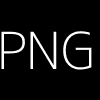
Best Practices:
- Use PNG or SVG for logos and icons (need transparency)
- Use JPG for photographs or large background images
- Use WEBP for modern websites to save bandwidth
- Export final print designs in PDF or TIFF
- Always optimize images for the web using compression tools
Helpful Tools:
- TinyPNG / TinyJPG – Compress PNG/JPG
- Squoosh App – Convert and optimize formats
- CloudConvert – Format conversion
Accessibility in Design
Accessibility ensures that all users — including those with disabilities — can perceive, understand, navigate, and interact with your content. Inclusive design is not just good practice; it’s essential for creating usable and legal digital products.
Why Accessibility Matters:
- Improves user experience for everyone
- Complies with legal standards (e.g., ADA, WCAG)
- Expands audience reach
- Boosts SEO and usability
Key Accessibility Guidelines:
- Color Contrast: Ensure text is readable against backgrounds (use contrast checkers)
- Alt Text: Add descriptive text to images for screen readers
- Keyboard Navigation: Allow full navigation without a mouse
- Readable Fonts: Use legible font sizes, avoid decorative-only text
- Focus Indicators: Make sure links and inputs are visibly focused
- Clear Labels: Use semantic HTML and label form elements clearly
Example Demo:
✅ Good Contrast Example
❌ Poor Contrast Example
Accessible Typography Tips:
- Use minimum 16px for body text
- Use headings properly (H1 → H6 hierarchy)
- Avoid justified text for better readability
- Use enough line height (1.5x or more)
Best Tools:
- WAVE Tool – Evaluate page accessibility
- Contrast Checker
- Colorblind Simulator
- axe DevTools – Chrome extension
WCAG Principles:
- Perceivable: Information must be presentable
- Operable: Interface must be usable via keyboard
- Understandable: Content must be clear and predictable
- Robust: Content must work across devices and assistive tech
Practice Task:
Redesign a product card to meet accessibility standards. Ensure:
- Text contrast passes WCAG AA
- Buttons have visible focus styles
- Images include proper
altattributes
Practice Tasks for Graphic Design
These hands-on tasks are designed to help you apply core design principles, improve your technical skills, and build a portfolio. Each exercise focuses on key elements such as typography, color theory, layout, and branding.
- Design a Logo for a Fictional Company: Practice vector design by creating a logo that represents a brand's identity. Focus on simplicity, scalability, and meaning. Tools: Adobe Illustrator, CorelDRAW, Figma.
- Create a Poster Using Color Theory and Typography: Combine visual hierarchy, balance, and color psychology to design an event poster or promotional graphic. Explore complementary or analogous color schemes. Tools: Photoshop, Illustrator, Canva.
- Build a Social Media Post Template: Design reusable templates for platforms like Instagram, Facebook, or LinkedIn. Focus on consistency, alignment, and brand colors. Tools: Canva, Photoshop, Figma.
- Design a Business Card Layout: Apply principles of proximity, alignment, and whitespace to create a clean and professional business card. Ensure readability and brand consistency. Tools: Illustrator, CorelDRAW, Canva.
- Create an Infographic Explaining a Process: Translate complex information into a clear, visually engaging infographic. Use icons, charts, and concise text. This improves visual storytelling and layout skills. Tools: Figma, Illustrator, Canva.
💡 Tip: Each project can become part of your design portfolio. Challenge yourself by applying proper design systems, consistent typography, and effective color usage.
Graphic Design Learning Roadmap
This roadmap provides a clear path for beginners to progress from understanding design fundamentals to building a professional design portfolio. Follow these steps to develop both creative and technical skills in graphic design.
- Learn Design Principles: Understand core principles such as balance, contrast, alignment, hierarchy, repetition, proximity, and whitespace. These are the foundation of all great designs.
- Master Typography and Color Theory: Learn how fonts, type hierarchy, and spacing impact readability and mood. Combine it with an understanding of color psychology, color harmony, and color schemes to create emotionally impactful designs.
- Understand Layout and Composition: Learn how to arrange elements effectively using grids, spacing, and alignment. Practice composition techniques for posters, web pages, and social media graphics.
- Practice with Design Tools: Get hands-on experience with industry-standard software such as Figma (for UI/UX and web), Adobe Photoshop (for raster images), and Adobe Illustrator (for vector graphics). Also explore Canva for quick and simple designs.
- Create Personal Projects: Apply your skills by designing logos, posters, business cards, banners, or even simple websites and UI designs. This is where your creativity shines.
- Build a Portfolio: Collect your best work into a professional portfolio. Showcase diverse projects like branding, social media posts, infographics, and UI mockups. A well-organized portfolio is key to getting hired or finding freelance clients.
- Learn Client Communication and Branding: Understand how to interpret client briefs, communicate ideas, present design concepts, and incorporate feedback. Also learn how to create brand guidelines and systems for clients.
- Work on Freelance or Professional Projects: Start taking freelance projects or internships to gain real-world experience. This will teach you project management, client handling, deadlines, and creative problem-solving.
✨ Tip: Keep updating your skills as design trends and tools evolve. Join design communities, attend webinars, and follow industry leaders for continuous growth.